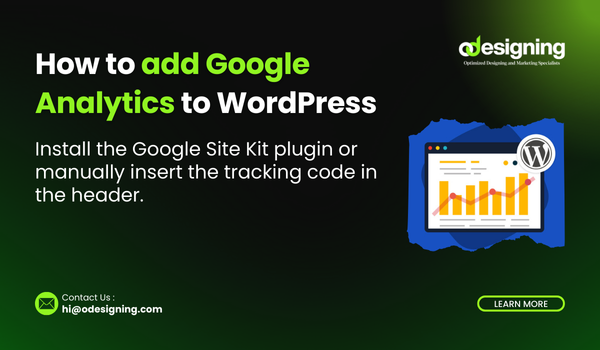How to Add FAQ Schema in WordPress Elementor
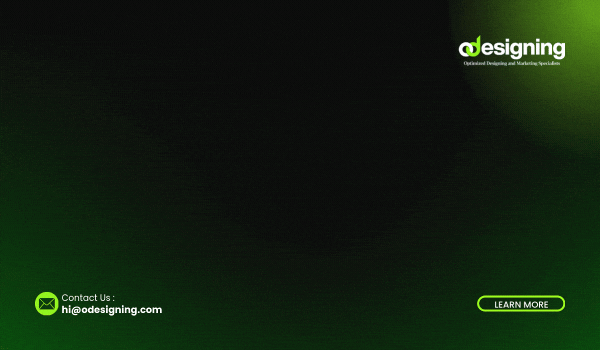
Adding FAQ Schema in WordPress Elementor helps improve SEO, enhance search visibility, and display FAQs as rich results in Google search. This guide will show you how to add FAQ Schema in WordPress Elementor efficiently.
What is FAQ Schema?
FAQ Schema is a structured data markup that allows search engines to understand frequently asked questions on your page. Implementing it correctly can lead to better search rankings and increased organic traffic.
Benefits of Adding FAQ Schema
- Enhances SEO: Helps Google recognize your content and display rich results.
- Increases Click-Through Rate (CTR): Makes your page more attractive in search results.
- Improves User Experience: Provides instant answers to user queries.
Methods to Add FAQ Schema in WordPress Elementor
1. Using Elementor’s Built-in FAQ Widget
Elementor Pro comes with an FAQ widget that can be used to create structured FAQ sections easily.
Steps to Add FAQ Schema with Elementor Widget:
- Open Elementor Editor and add a new Accordion Widget.
- Enter your FAQ questions and answers.
- Enable FAQ Schema Support in the widget settings (if available).
- Click Publish and verify schema implementation using Google’s Rich Results Test.
2. Using Rank Math Plugin for FAQ Schema
Rank Math is an SEO plugin that offers built-in FAQ Schema support.
Steps to Add FAQ Schema with Rank Math:
- Install and activate Rank Math from the WordPress plugin repository.
- Edit the post/page with Elementor.
- Scroll to the Rank Math SEO Meta Box below the content editor.
- Navigate to the Schema tab and select FAQ Schema.
- Enter the questions and answers manually.
- Click Update, and verify the schema with Google’s Rich Results Test.
3. Manually Adding FAQ Schema Markup
For advanced users, adding FAQ Schema manually using JSON-LD code is another option.
Steps to Add FAQ Schema Manually:
- Copy and customize the following JSON-LD code:
<script type="application/ld+json">
{
"@context": "https://schema.org",
"@type": "FAQPage",
"mainEntity": [
{
"@type": "Question",
"name": "How to add FAQ Schema in WordPress Elementor?",
"acceptedAnswer": {
"@type": "Answer",
"text": "You can add FAQ Schema using Elementor’s Accordion widget, Rank Math plugin, or manually with JSON-LD."
}
},
{
"@type": "Question",
"name": "Why is FAQ Schema important?",
"acceptedAnswer": {
"@type": "Answer",
"text": "FAQ Schema improves SEO, increases search visibility, and enhances user experience."
}
}
]
}
</script>- Paste the code inside the Custom HTML widget in Elementor.
- Click Update and test the page with Google’s Structured Data Testing Tool.
Common Issues & Fixes
- FAQ Schema Not Displaying in Google: Ensure correct markup and validate it in Google’s Rich Results Test.
- Elementor FAQ Widget Missing Schema Option: Use a plugin like Rank Math or add JSON-LD manually.
- Google CDN Conflicts in Elementor Rank Math: Disable Google CDN from Rank Math settings to avoid issues.
Conclusion
Adding
FAQ Schema in WordPress Elementor is an excellent way to boost SEO and improve your content’s search appearance. Whether you use Elementor’s built-in features, an SEO plugin like Rank Math, or manual coding, implementing FAQ Schema can significantly enhance your website’s performance.