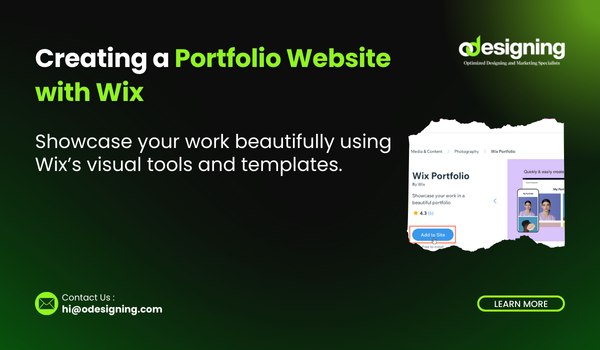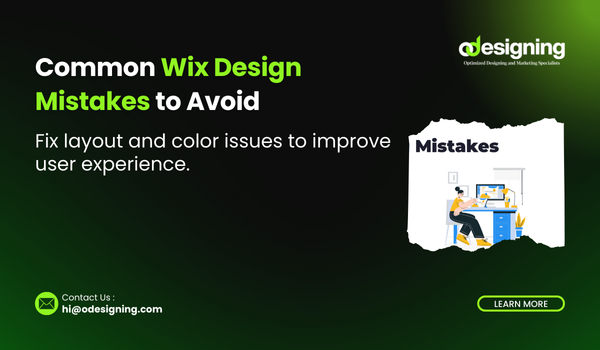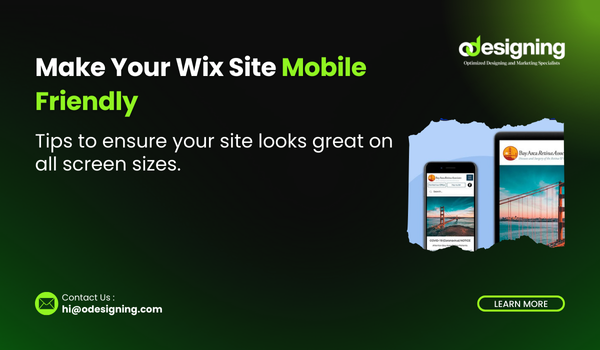Blog
How to Improve User Experience on Your Wix Website

Introduction
Creating a beautiful website with Wix is easy. But if users struggle to navigate it, wait too long for pages to load, or can’t find what they need, you’ll lose potential customers. That’s why focusing on user experience (UX) is critical for any successful Wix site.
In this guide, we’ll explore actionable strategies to improve user experience on your Wix website, from layout design and loading speed to mobile optimization and content clarity. Whether you’re a business owner, freelancer, or blogger, these tips will help you engage visitors and keep them coming back.
1. Design with Simplicity in Mind
A cluttered or overly complex website overwhelms visitors. Wix offers hundreds of design elements, but that doesn’t mean you should use them all.
✔ Tips to Simplify Your Design:
-
Stick to 2–3 primary colors for a clean look.
-
Use plenty of white space to reduce visual noise.
-
Choose 1–2 fonts and use them consistently.
-
Keep each page focused on one main goal (e.g., sign-up, product view).
Remember, a clean layout not only looks good but also makes it easier for users to absorb information and take action.
2. Improve User Experience on Your Wix Website
Visitors should find what they need in just a few clicks. Bad navigation leads to frustration — and higher bounce rates.
✔ Navigation Best Practices:
-
Use a clear menu structure with logical categories.
-
Keep your main navigation to 5–7 top-level links.
-
Add a search bar if your site has lots of content.
-
Use breadcrumb trails or links back to main pages.
-
Place important CTAs (calls to action) in visible locations.
Don’t forget to test your navigation from the user’s point of view — what seems obvious to you might not be clear to a new visitor.
3. Optimize for Mobile Devices
More than half of web traffic now comes from mobile devices. If your site doesn’t look or perform well on smartphones, users will bounce quickly.
✔ Mobile Optimization Tips for Wix:
-
Use Wix’s Mobile Editor to customize mobile-only views.
-
Avoid large images or elements that slow down mobile pages.
-
Make sure buttons are large and easy to tap.
-
Test on multiple screen sizes (phones, tablets, etc.).
Wix also offers mobile-friendly templates. Choose one that automatically adapts to different devices.
4. Improve Page Load Speed
Improve User Experience on Your Wix Website A slow website leads to lost visitors and lower search rankings. Wix sites can sometimes be image-heavy, so optimization is key.
✔ How to Boost Wix Website Speed:
-
Compress images before uploading using tools like TinyPNG.
-
Enable Wix’s built-in caching and lazy loading features.
-
Avoid using too many custom animations or third-party widgets.
-
Limit the number of apps and integrations that run on every page.
-
Use lightweight fonts instead of large font files.
You can also use Google PageSpeed Insights to analyze and improve performance.
5. Use Clear Calls to Action (CTAs)
Improve User Experience on Your Wix Website A great user experience guides visitors toward actions you want them to take — signing up, buying a product, booking a service, or contacting you.
✔ Effective CTA Strategies:
-
Use action-oriented language (e.g., “Get Started Now” or “Book a Free Call”).
-
Make buttons large, colorful, and consistent across the site.
-
Place CTAs above the fold and near important content.
-
Avoid cluttering the page with too many competing buttons.
A confused visitor won’t click. A clear CTA leads to higher conversions and better engagement.
6. Create Readable and Engaging Content
Even with a sleek design, poor content kills user engagement. Your site content should be easy to scan and provide value quickly.
✔ Content UX Tips:
-
Break long text into short paragraphs.
-
Use bullet points, subheadings, and images to add variety.
-
Write in a conversational tone that matches your brand.
-
Highlight key takeaways and benefits for the reader.
Your content should answer questions, solve problems, or inspire — not just fill space.
7. Use Visual Elements Wisely
Images, icons, and videos add life to your website — but overusing them can slow your site and distract users.
✔ Visual Best Practices:
-
Use high-quality images that align with your brand.
-
Stick to one visual theme or style across the site.
-
Add alt text to all images for accessibility and SEO.
-
Limit videos on homepages unless they serve a clear purpose.
Visuals should support the message — not compete with it.
8. Build Trust with Design and Content
First impressions matter. If your website looks outdated or spammy, users won’t stay. Design and content can play a huge role in building trust.
✔ Trust-Building Tips:
-
Use consistent branding across all pages.
-
Add testimonials, reviews, and certifications.
-
Include clear contact information and social proof.
-
Use SSL (HTTPS) for secure browsing — Wix enables this by default.
-
Write clear privacy and return policies.
Trustworthy design = higher engagement and conversions.
9. Test and Improve Continuously
Improve User Experience on Your Wix Website isn’t a one-time job. It’s an ongoing process.
✔ Use These Tools to Analyze UX:
-
Wix Analytics: See which pages perform best.
-
Hotjar or Microsoft Clarity: View heatmaps and user behavior.
-
Google Analytics: Track bounce rates and time on site.
-
User feedback: Ask real users what they think.
Regular testing helps you identify and fix pain points fast.
Conclusion
Improving user experience on your Wix website can dramatically boost your site’s performance, visitor satisfaction, and overall success. From mobile responsiveness and fast loading speeds to clear navigation and engaging content, every detail counts.
Use the tips in this guide to make your Wix site not just look good — but feel great to use.