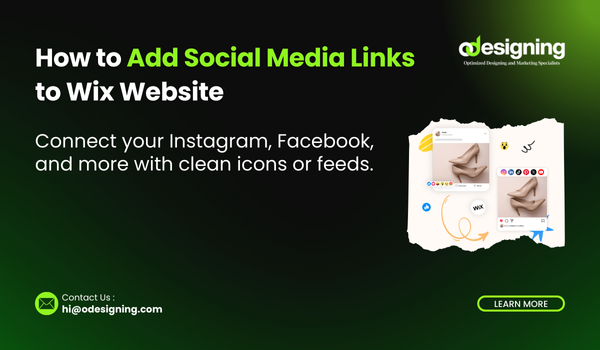Blog
How to Add a FAQ Section in Wix

How to Add a FAQ Section in Wix (2025 Beginner-Friendly Guide)
Adding a FAQ (Frequently Asked Questions) section to your website can make a huge difference in how users interact with your content. Whether you’re answering product-related questions, offering support, or clarifying service details—a well-structured FAQ section improves trust, user experience, and even SEO.
In this 2025 step-by-step tutorial, you’ll learn exactly how to add a FAQ section in Wix, using the drag-and-drop editor and advanced layout options.
🧠 Why You Need a FAQ Section
Before diving into the “how,” let’s talk about the “why.”
Here’s what a FAQ section can do for your site:
-
✅ Reduces support questions by answering common concerns
-
✅ Builds authority and trust with visitors
-
✅ Improves search engine rankings with keyword-rich Q&As
-
✅ Enhances user experience by providing quick answers
-
✅ Keeps visitors engaged longer, reducing bounce rate
Wix makes it super easy to add a clean, professional-looking FAQ area to your website—no coding required.
🛠 Step 1: Decide Where to Place Your FAQ Section
You can add FAQs on:
-
🏠 Homepage (as a summary for first-time visitors)
-
📄 Dedicated FAQ page
-
📦 Product pages (to answer specific questions)
-
🧾 Checkout or contact pages
If you’re getting many repeat questions via chat or email, a dedicated FAQ page is a smart choice.
🔧 Step 2: Add a “FAQ Accordion” or Strip in Wix Editor
How to Add a FAQ Section in Wix & Wix offers an accordion-style layout—perfect for FAQs.
Here’s how to add it:
-
Open your site in Wix Editor
-
Click the “+ Add” button (on the left)
-
Go to “Strip” or “Interactive”
-
Select “FAQ” or “Accordion” section
-
Drag and drop it where you want on the page
You’ll see expandable questions that reveal the answers when clicked—this keeps your layout clean and user-friendly.
✍️ Step 3: Customize Your Questions and Answers
Once you’ve added your FAQ strip or accordion:
-
Click on any question block
-
Edit the text for both the question and the answer
-
Repeat for each FAQ item
💡 Pro Tip: Write questions from your users’ perspective and include keywords naturally in your answers.
Example:
Q: How do I reset my Wix store password?
A: To reset your Wix store password, go to the login page and click “Forgot Password.” You’ll receive an email with instructions.
🎨 Step 4: Adjust the Design and Layout
Make your FAQ section match your site’s branding:
-
Click “Design” on the strip or element
-
Choose a color scheme that fits your theme
-
Customize fonts, borders, padding, and hover effects
-
Add icons (e.g., plus/minus) for extra clarity
Consistency matters—use the same style across all pages for a professional look.
🧩 Optional: Use Wix App Market for Dynamic FAQs
If you want more flexibility, try apps from the Wix App Market like:
-
FAQ by POWR
-
Elfsight FAQ Widget
-
Accordion FAQ
These apps allow for:
-
Multiple categories
-
Searchable FAQs
-
Analytics on what’s being viewed
-
More design layouts
How to add:
-
Go to Wix Editor
-
Click Apps on the left
-
Search for “FAQ”
-
Click Add to Site
📱 Step 5: Optimize for Mobile
Most users will visit your site from a phone, so test your FAQ section in mobile view.
-
Click the Mobile icon in the Wix Editor
-
Check for spacing, font size, and easy tap areas
-
Ensure expand/collapse works smoothly
Wix’s responsive design automatically adapts your layout, but it’s always smart to double-check.
🔍 Step 6: Add FAQ Schema (Advanced SEO Tip)
Want your FAQs to appear directly in Google search results?
You can use structured data (FAQ schema) by:
-
Adding your FAQ section
-
Using Wix’s SEO Settings or custom code area
-
Inserting a JSON-LD FAQ schema snippet
This step is optional but can boost your SEO visibility with rich results.
🚀 Final Thoughts
That’s it! Now you know how to add a FAQ section in Wix using both built-in features and advanced tools. Whether you’re running a store, service, blog, or portfolio—FAQs help reduce friction, boost SEO, and support your users.
Don’t forget to update your FAQs regularly based on customer feedback and new services/products.