Blog
How to Accept Bookings with Wix Hotels
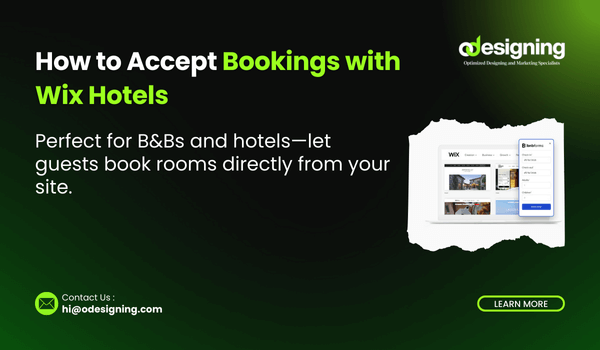
How to Accept Bookings with Wix Hotels
Running a hotel, guesthouse, or vacation rental business? With Wix Hotels, you can accept online bookings directly from your website—without third-party fees or complicated systems. Wix provides a user-friendly, all-in-one solution for showcasing your rooms, managing reservations, and streamlining payments.
In this complete guide, you’ll learn how to set up your hotel site, add rooms and rates, configure booking rules, and start accepting reservations through Wix Hotels.
Why Use Wix Hotels?
Wix Hotels is a built-in booking system tailored for hospitality businesses. It’s designed for:
-
Hotels and hostels
-
Bed and breakfasts
-
Guesthouses and lodges
-
Vacation rentals and boutique stays
With Wix Hotels, you get:
-
A custom booking engine
-
Room and rate management
-
Availability calendars
-
Secure online payments
-
Automated emails and guest communication
-
Multi-language support
You don’t need any coding or external booking software. Everything is handled inside your Wix dashboard.
Step 1: How to Accept Bookings with Wix Hotels
-
Log into your Wix account and go to your site editor.
-
Click “Add Apps” on the left-hand menu.
-
Search for Wix Hotels and click Add to Site.
The booking system will be installed with a pre-built layout for room listings, search, and reservations.
Step 2: Set Up Your Hotel Information
After adding Wix Hotels, begin customizing your hotel details:
-
Hotel name
-
Address and location (integrated with Google Maps)
-
Contact information
-
Check-in/check-out times
-
Hotel policies (e.g., pets, smoking, parking)
This information will appear on your booking pages and confirmation emails.
Step 3: Add Rooms and Rates
Next, define your accommodation offerings:
-
Go to the Wix Hotels dashboard
-
Click “Add Room”
-
Enter details for each room type:
-
Room name (e.g., Deluxe King Room)
-
Description
-
Maximum guests
-
Amenities (Wi-Fi, breakfast, AC, etc.)
-
Upload high-quality photos
-
-
Set pricing:
-
Nightly rate or seasonal pricing
-
Weekend or holiday pricing
-
Add-ons (like breakfast or airport pickup)
-
You can also set availability limits to prevent overbooking.
Step 4: Configure Booking Settings
Wix Hotels gives you flexibility over your booking rules:
-
Set minimum/maximum nights per stay
-
Allow or disable same-day bookings
-
Accept instant bookings or require approval
-
Set how far in advance guests can book
Enable email notifications to alert you and your guests of confirmed bookings.
Step 5: Accept Payments
You can collect payments via:
-
PayPal
-
Credit/debit card (Stripe, Wix Payments)
-
Manual payment (cash or bank transfer)
Go to your Wix Payments or Payment Settings section to connect your preferred provider. You can require full prepayment or allow partial deposits.
Tip: Enable automatic tax and fee calculations based on your location.
Step 6: Manage Bookings and Calendar
Wix Hotels includes a calendar view where you can:
-
View upcoming reservations
-
Block off dates for maintenance or personal use
-
Adjust availability manually
-
Check guest info, payment status, and booking history
Sync your Wix Hotels calendar with Google Calendar or external platforms for easier tracking.
Step 7: Automate Guest Communication
Enhance your guest experience with automation:
-
Send confirmation emails
-
Send pre-arrival instructions or check-in reminders
-
Post-stay thank-you emails or review requests
Use Wix Automations to create workflows triggered by bookings or dates.
Step 8: Promote Your Property
Now that bookings are live, bring in traffic:
-
Use Wix SEO Wiz to optimize your hotel pages
-
Create marketing campaigns via Wix Ascend
-
Promote discounts on social media
-
Offer promo codes for direct bookings
-
Add testimonials and reviews from happy guests
Conclusion
With Wix Hotels, accepting bookings online is simple and fully customizable. From room setup and payments to calendar management and automated guest messaging, everything runs smoothly in one integrated platform.
If you’re a hotel owner or short-term rental host looking for a professional, commission-free solution, Wix Hotels is your ideal tool.

