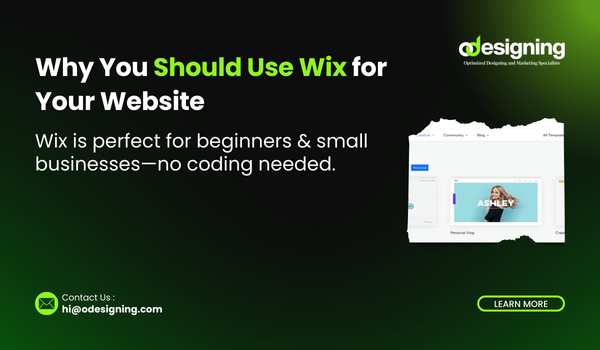Blog
How to Build a Professional Site with Wix
Introduction
Wix has become one of the most popular website builders for entrepreneurs, freelancers, and small businesses looking to establish a professional online presence. Whether you’re creating a portfolio, business site, or online store, Wix makes the process simple—even if you have zero technical skills.
In this guide, we’ll walk you through how to build a professional site with Wix, step by step, so you can go live with confidence and style.
Why Choose Build a professional site with Wix?
Wix is an all-in-one platform that provides everything you need to launch a stunning website:
-
Drag-and-drop builder with real-time design editing
-
800+ designer-made templates for various industries
-
Built-in hosting & SSL for site security
-
eCommerce, booking, blog, and SEO tools included
-
No coding required
It’s ideal for users who want creative freedom without having to learn how to code or manage technical aspects like hosting or backend updates.
Step-by-Step Guide to Build a professional site with Wix
Step 1: Sign Up on Wix
Head over to Wix.com and create a free account. You’ll be asked a few questions to help Wix tailor the experience to your needs (e.g., what kind of site you’re building).
Step 2: Choose the Right Wix Template
Wix offers hundreds of customizable templates designed for industries like:
-
Business & Services
-
Online Stores
-
Photography
-
Blogs
-
Portfolios
-
Events
Pick one that aligns with your goals. Don’t worry—you can customize everything later.
Step 3: Customize Your Site Using Wix Editor
Once you choose a template, it opens in the Wix Editor. From here, you can:
-
Change text, fonts, colors, and images
-
Add new pages (Home, About, Services, Contact, Blog, etc.)
-
Drag and drop sections, buttons, and elements wherever you want
-
Add animations, galleries, forms, and more
Pro Tip: Keep your design clean, on-brand, and mobile-friendly.
Step 4: Add Important Pages & Content
Here are the must-have pages for most professional websites:
-
Home: Your main pitch or introduction
-
About Us: Share your story and values
-
Services or Products: What you offer and why it matters
-
Portfolio/Testimonials: Build trust through proof
-
Contact Page: Include a form, email, map, and social links
Use compelling headlines, customer-focused copy, and clear CTAs (Call-to-Actions) like “Book a Call” or “Get Started.”
Step 5: Set Up Your Site’s SEO Basics
Wix provides an integrated SEO setup tool—Wix SEO Wiz—to help you get found on Google. Don’t skip this!
-
Set a custom page title and meta description
-
Use focus keywords naturally in headings and content
-
Add alt text to images
-
Connect your domain and verify with Google Search Console
Step 6: Connect Your Domain
A custom domain makes your site look more professional. With a Wix premium plan, you can:
-
Connect a domain you already own
-
Buy a new domain directly from Wix
Example: www.yourbusinessname.com looks far more credible than yourbusiness.wixsite.com.
Step 7: Choose a Wix Plan and Publish
Wix offers a free plan, but it includes Wix branding and a subdomain. To remove ads, connect your own domain, and access premium features (like eCommerce), you’ll need a paid plan starting around $16/month.
Once you’ve reviewed everything, click Publish to go live!
Tips for Making Your Wix Site Look Extra Professional
-
Use high-quality images and consistent branding
-
Stick to 2–3 fonts and colors that align with your brand
-
Add social proof (reviews, testimonials, client logos)
-
Enable a live chat or contact form for inquiries
-
Integrate Google Analytics and Facebook Pixel for tracking
Conclusion
Build a professional site with Wix is straightforward, even if you’re a beginner. With drag-and-drop simplicity, beautiful templates, and powerful features, Wix allows you to create a site that reflects your brand and drives results—without touching a single line of code.
Whether you’re showcasing your portfolio, running a local business, or launching an online store, Wix is a reliable platform to get started with confidence.