Blog
Essential Wix Accessibility Tips to Make Your Site Inclusive
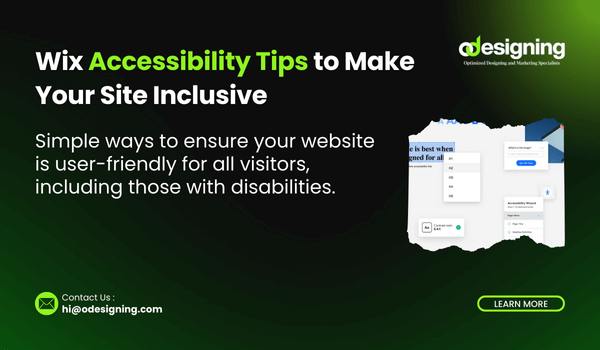
Creating a website isn’t just about how it looks—it’s about how easily people can use it. That includes users with disabilities who rely on features like screen readers, keyboard navigation, and high-contrast visuals. With that in mind, following Wix accessibility tips can help you build a more inclusive, user-friendly website that reaches everyone.
Whether you’re a designer, business owner, or beginner, Wix makes it possible to improve accessibility with just a few clicks. In this guide, we’ll walk you through the top accessibility tips for Wix to ensure your website meets modern standards and provides a great experience for all users.
🔹 Wix Accessibility Tips Matters
Wix Accessibility Tips ensures your website can be navigated and understood by people of all abilities, including those with:
-
Visual impairments
-
Hearing loss
-
Mobility limitations
-
Cognitive challenges
Aside from being ethical and inclusive, it also helps with:
-
SEO – search engines favor accessible websites
-
Legal compliance – many regions have laws like the ADA or WCAG standards
-
Better UX – accessibility improves usability for everyone
So if you want a modern, effective, and welcoming site, accessibility isn’t optional—it’s essential.
🔹 1. Use the Wix Accessibility Wizard
The easiest way to get started is with Wix’s built-in Accessibility Wizard.
✅ How to Use:
-
Go to your Wix Editor
-
Click on Settings → Accessibility Wizard
-
Let it scan your site
-
Follow the step-by-step suggestions
The wizard checks for issues like low contrast, missing alt text, improper heading structure, and more. It’s an excellent starting point to catch major accessibility issues quickly.
🔹 2. Add Alt Text to All Images
Alt text helps screen readers describe your images to users who can’t see them. It also boosts your SEO.
📌 How to Add Alt Text in Wix:
-
Click on an image → Settings
-
Enter a brief and descriptive explanation (e.g., “Dog sitting in a park”)
Avoid phrases like “image of” or stuffing with keywords. Be natural and specific.
🔹 3. Use Clear, Consistent Heading Structure
Headings guide users and screen readers through your content. On Wix, use proper heading tags (H1, H2, H3, etc.)—not just bigger font sizes.
📌 Best Practices:
-
Use only one
H1(usually your page title) -
Use
H2for main sections -
Use
H3for sub-points within those sections
This improves navigation for assistive technologies.
🔹 4. Ensure Sufficient Color Contrast
Users with low vision or color blindness need enough contrast between text and background.
🛠 Tools to Check:
-
Use Wix Accessibility Wizard
-
Or try free tools like WebAIM Contrast Checker
Stick to dark text on a light background or vice versa, and avoid relying on color alone to convey meaning.
🔹 5. Enable Keyboard Navigation
Some users can’t use a mouse. Your site should be fully navigable using just the Tab key.
📌 Tips:
-
Make sure all clickable elements are reachable by keyboard
-
Highlight selected elements visually (e.g., with an outline or focus box)
-
Don’t disable outlines via CSS (e.g.,
outline: none)
Wix themes are mostly keyboard-friendly by default, but test to be sure.
🔹 6. Add Descriptive Link Text
Avoid vague link texts like “click here” or “read more.” Screen reader users often scan for links, so context matters.
Instead of:
Click here to view our services
Say:
View our full list of web design services
This improves usability and SEO.
🔹 7. Use Captions and Transcripts for Multimedia
If your site uses videos or audio content, always include:
-
Captions for spoken words
-
Text transcripts for users who can’t hear
Wix supports adding subtitles to videos hosted through Wix Video or embedded from YouTube.
🔹 8. Make Forms Accessible
Forms are often overlooked. Make sure:
-
Every field has a label
-
Use error messages that clearly explain what went wrong
-
Add focus indicators for input boxes
🔹 9. Test Your Site with Screen Readers
You can simulate how users with disabilities experience your site by using free screen readers like:
-
NVDA (Windows)
-
VoiceOver (Mac)
-
ChromeVox (Chrome extension)
Test basic tasks like navigation, reading text, and submitting a form.
🔹 10. Essential Accessibility in Mind During Design
As you build your site, keep inclusive design top of mind:
-
Use simple layouts
-
Keep navigation consistent
-
Avoid flashing animations or auto-playing audio
-
Use larger font sizes (16px minimum recommended)
🔚 Final Thoughts
Following these Wix accessibility tips not only improves your website’s usability but also shows that you care about inclusion and equal access. With Wix’s built-in tools like the Accessibility Wizard, adding alt text, and maintaining strong contrast and heading structure, you can build a site that works for everyone.
Making your website accessible doesn’t have to be difficult—it just takes a little planning and attention to detail. Start with a few improvements today and keep iterating. Your visitors will thank you, and your SEO will benefit too.

