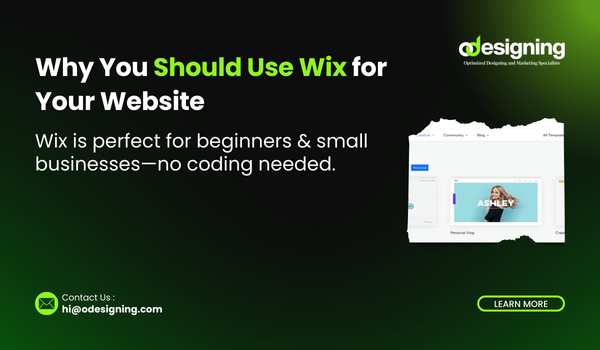Blog
How to Set Up an Online Store in Wix

Introduction
Building an online store doesn’t have to be complicated or expensive. If you’re just starting your business or looking to take your physical shop online, Wix offers a simple yet powerful platform to get your store live quickly.
In this guide, you’ll learn how to set up an online store in Wix, step by step, with no technical experience required. Whether you’re selling physical products, digital downloads, or services, Wix gives you the tools to manage it all from one place.
Why Choose Wix for Your Online Store?
Wix is a great choice for entrepreneurs, small business owners, and creatives who want to launch an eCommerce site without hiring a developer. Here are some key reasons:
-
User-friendly drag-and-drop builder
-
Mobile-optimized templates
-
Built-in payment gateways
-
Inventory and order management
-
Marketing and SEO tools
-
App Market for extended features
With Wix, you can focus on growing your business instead of worrying about the technical side of things.
Step-by-Step Guide: How to Set Up an Online Store in Wix
1. Sign Up and Choose Your Template
Start by creating a Wix account at Wix.com.
-
Select “Create New Site.”
-
Choose “Online Store” as your site type.
-
Browse the wide variety of Wix eCommerce templates.
-
Pick one that suits your brand and click Edit to customize it.
Each template is fully editable—fonts, images, and layouts can be changed to fit your store’s vibe.
2. Customize Your Store Design
Using Wix’s drag-and-drop editor, you can easily personalize your store:
-
Upload your logo
-
Set your brand colors and fonts
-
Add or remove sections like testimonials, sliders, or product highlights
-
Edit pages: Home, Shop, About, and Contact
Wix also allows you to preview and optimize for mobile, ensuring a seamless shopping experience across all devices.
3. Add Products to Your Store
To begin selling:
-
Go to your Wix Dashboard > Store Products > Add Product
-
Upload clear, high-resolution images
-
Add product names, descriptions, prices, and SKUs
-
Create product variants like sizes and colors
-
Set inventory levels and tags
You can also sell digital products, subscriptions, or services.
✅ Pro Tip: Use persuasive product descriptions and include benefits, not just features, to convert more shoppers.
4. Set Up Payment Options
Wix supports major payment gateways:
-
Wix Payments
-
Stripe
-
PayPal
-
Manual payments (Cash on Delivery, Bank Transfer)
Set up payments by:
-
Navigating to Settings > Accept Payments
-
Selecting and connecting your preferred provider
-
Verifying your business details for security
5. Configure Shipping & Tax Settings
Wix allows full control over shipping rules:
-
Flat rate or free shipping
-
Weight-based shipping
-
Real-time carrier rates (USPS, FedEx, etc.)
Also, set up automatic tax rules depending on your region.
💡 Use Wix apps like Shippo or ShipStation for advanced shipping tools and order tracking.
6. Choose Your Domain and Publish
-
Go to Settings > Domains
-
Purchase a new domain or connect an existing one
-
Upgrade to a Business Premium Plan to unlock eCommerce tools
Once connected, click Publish and your store is live!
Bonus Features to Take Your Store to the Next Level
-
Enable abandoned cart recovery
-
Use Wix Email Marketing for promotions and newsletters
-
Add product reviews for social proof
-
Create coupon codes to drive sales
-
Install Wix SEO Wiz to improve search rankings
You can even sell on social platforms like Facebook, Instagram, and Amazon by integrating your store with their channels.
Conclusion
Wix makes launching an online store easy and affordable for anyone. From choosing a template to adding products and processing payments, you can build a professional eCommerce site in just a few hours.
With this step-by-step guide on how to set up an online store in Wix, you’re ready to start selling, growing, and scaling your business online.
Ready to get started? Visit Wix.com and start building your store today!