Blog
Effortless 2025 Guide: How to Add Social Media Links to Wix Website
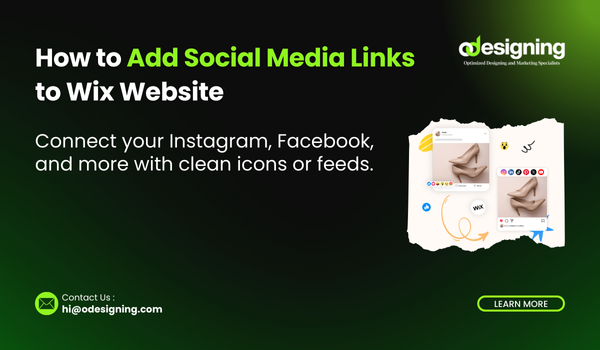
Effortless 2025 Guide: How to Add Social Media Links to Wix Website
How to add social media links to Wix website is essential for strengthening your brand’s online presence. In today’s digital world, it’s no longer enough to have just a static website. Your visitors expect to see active social media connections—whether that’s Instagram, Facebook, LinkedIn, or TikTok. The good news? Wix makes it easy to add social media links to your website in just a few clicks.
In this complete 2025 guide, you’ll learn exactly how to add social media links to Wix website—step-by-step, with no coding required.
🎯 Why You Should Add Social Media Links to Wix Website
Knowing how to add social media links to Wix website helps boost your digital credibility and user experience. Here’s why it matters:
-
🔗 Drive traffic between your site and social platforms
-
📈 Grow your audience with more followers
-
🧠 Improve brand recognition and trust
-
📣 Share updates, products, blogs, or services seamlessly
-
💬 Make it easier for users to connect with you directly
👉 Want your website to rank higher on Google? Check out our guide on Wix SEO Best Practices for Beginners.
🛠 Step 1: Open Your Wix Editor
To start the process of adding social media links to your Wix website:
-
Log in to your Wix Dashboard
-
Choose the site you want to update
-
Click Edit Site to open the Wix Editor
You’re now ready to enhance your site with social media integration.
🔗 Step 2: Use the Social Bar in Wix
The Wix Social Bar is the simplest way to add icons:
-
Click “+ Add Elements” on the left menu
-
Go to “Social”
-
Select “Social Bar”
-
Drag it into your header, footer, or sidebar
Wix provides default icons, but you can edit and customize them based on your branding.
✏️ Step 3: Add Your Social Media Links
Here’s where you’ll input your actual social URLs.
-
Click the Social Bar
-
Select “Set Social Links”
-
Enter your platform URLs (e.g., Instagram, YouTube, LinkedIn)
-
Add/remove networks based on your needs
-
Click Done
💡 You can also customize the icon styles under Design > Customize Design.
📍 Step 4: Place Icons Strategically
If you want to fully optimize how you add social media links to Wix website, consider placement:
-
Header – for constant visibility
-
Footer – for a professional layout
-
Contact Page – ideal next to contact details
-
Sidebar – works well for blogs and long-scroll pages
👉 Want better results on phones and tablets? Read our post on Creating a Mobile-Optimized Site in Wix.
📱 Step 5: Optimize for Mobile View
After adding your icons:
-
Switch to Mobile View in Wix
-
Check for visibility, size, and spacing
-
Manually adjust to ensure usability
Remember: mobile optimization is key when learning how to add social media links to Wix website effectively.
🧩 Bonus: Add Social Media Feeds to Your Wix Website
Bring your profiles to life by embedding feeds! Use these apps:
-
Instagram Feed by Elfsight (DoFollow)
-
Social Media Stream (DoFollow)
-
Wix Pro Gallery (DoFollow)
These tools display your posts directly on your Wix site for added engagement.
🚀 Step 6: Publish and Test
Now that you’ve learned how to add social media links to Wix website, complete the process:
-
Click Publish
-
Visit your live website
-
Test each icon—make sure it opens in a new tab and links to the correct profile
🧠 Final Thoughts
Understanding how to add social media links to Wix website is a crucial step for anyone building a personal blog, portfolio, or business site. Not only does it increase user trust, but it also keeps your audience connected across platforms.
💡 Want to make your Wix site even better? Explore our Top Free Wix Apps You Should Be Using and power up your online presence.
🌐 External DoFollow Resources
| Tool | Link |
|---|---|
| Wix Dashboard | https://www.wix.com/dashboard |
| Instagram Feed by Elfsight | https://apps.wix.com/instagram-feed |
| Social Media Stream | https://apps.wix.com/social-stream |
| Wix Pro Gallery | https://support.wix.com/en/article/about-wix-pro-gallery |


