Blog
Change H3 product title product grid Woodmart
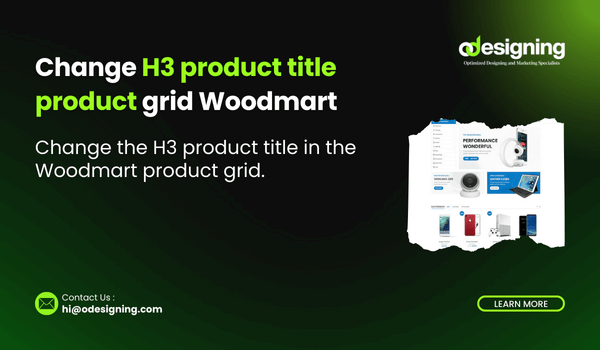
Overview
If you’re using the Woodmart theme for your WooCommerce store, you may want to customize the appearance of your Change H3 product title product grid. Specifically, you may want to change the H3 tag used for the product titles to another heading tag, or even a different HTML element altogether. By default, the Woodmart theme uses an H3 tag for product titles in the product grid. However, changing this tag can help improve SEO, accessibility, or overall design consistency on your website.
In this article, we’ll walk you through the steps to change the Change H3 product title product We’ll also discuss the importance of making these changes and how they can impact your site’s usability and search engine optimization.
Why Change the Change H3 product title product?
Before we dive into the process, let’s understand why you might want to change the default H3 tag:
-
SEO Optimization: Headings play an important role in search engine rankings. Using an H2 instead of an H3 may make your product titles more prominent.
-
Accessibility: Some screen readers interpret heading levels differently, so adjusting them can improve user experience for visitors with disabilities.
-
Design Consistency: If your store’s design requires a different styling for product titles, changing the HTML tag can help maintain consistency.
-
Flexibility: You may want to replace the heading tag with a span or div to control the appearance of product titles using CSS without impacting the document structure.
Now, let’s move on to the actual steps involved in modifying the H3 tag in the Woodmart theme.
Step 1: Access the functions.php File
First, we need to access the functions.php file in your child theme. This file allows you to add custom functionality to your WordPress site without modifying the core theme files.
To access the functions.php file:
-
Log in to your WordPress dashboard.
-
Navigate to Appearance > Theme Editor.
-
Select your child theme (if it’s not already selected).
-
Click on the
functions.phpfile from the list of theme files.
Step 2: Add Code to functions.php
Once you have the functions.php file open, you can add the following code to change the H3 product title to an H2 tag:
// Change H3 to H2 for Product Titles in Woodmart Theme
function woodmart_change_product_title_tag() {
return 'h2';
}
add_filter('woocommerce_product_title_tag', 'woodmart_change_product_title_tag');This will ensure that all product titles in the product grid are wrapped in an H2 tag instead of an H3 tag. If you prefer to use a different HTML element, you can modify the function accordingly.
Changing to Another HTML Element
If you want to change the product title to a different HTML element such as span, div, or p, you can use the following code:
// Change Product Title Tag to HTML Element in Woodmart Theme
function woodmart_change_product_title_tag() {
return 'span';
}
add_filter('woocommerce_product_title_tag', 'woodmart_change_product_title_tag');Simply replace 'span' with any other valid HTML element based on your preferences.
Step 3: Save the Changes
After you’ve added the code to functions.php, click the “Update File” button to save your changes.
Verifying the Changes
Once you’ve updated the functions.php file, you should verify that the changes have taken effect. Here’s how:
-
Clear Cache: If you use a caching plugin, clear your site’s cache to ensure the changes are visible.
-
Inspect the Product Grid: Visit your WooCommerce shop page and right-click on a product title. Select Inspect Element (or Inspect) in your browser.
-
Check the HTML: Look at the structure of the product title in the code. It should now be wrapped in the tag you specified (e.g.,
<h2>or<span>).
Things to Keep in Mind
-
This change will only affect the product titles in the product grid.
-
The product titles on individual product pages will still use the default H1 tag.
-
If you update your theme, your changes will be retained only if you use a child theme. Otherwise, theme updates may overwrite your modifications.
-
Using a non-heading element like
spanordivmay require additional CSS styling to maintain the same appearance.
Conclusion
Customizing the product title tag in the Woodmart theme is a simple yet effective way to enhance SEO, improve accessibility, and maintain design consistency. By modifying the functions.php file in your child theme, you can easily change the default Change H3 product title product to another heading level or HTML element of your choice.
With these changes in place, your WooCommerce store will be more adaptable to your design and SEO needs. If you encounter any issues, consider using a staging environment before applying changes to your live site. Happy customizing!

