Blog
How to Add a Countdown Timer in Wix
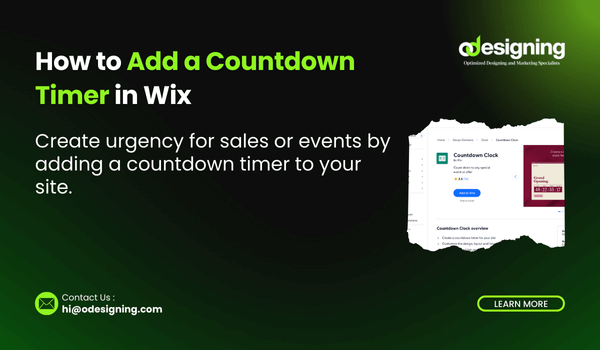
How to Add a Countdown Timer in Wix
Creating urgency is one of the most effective strategies in online marketing, and one of the easiest ways to do this on your Wix website is by using a countdown timer. Whether you’re launching a limited-time offer, promoting a special event, or simply building anticipation for a new product, a countdown helps visitors take your offer seriously and act fast.
In this detailed guide, we’ll show you how to add a countdown timer in Wix, step by step, using both native Wix tools and third-party apps. You’ll also learn how to style it to match your website, where to place it for maximum impact, and how to use it as part of a larger marketing strategy.
Why Use a Countdown Timer on Your Wix Site?
Adding a countdown clock is more than just an aesthetic choice. It serves multiple purposes:
Builds a sense of urgency by showing that time is running out
Promotes special events like webinars, product launches, or flash sales
Encourages more conversions by pushing users to act now
Helps you organize time-sensitive offers across pages
When used strategically, a countdown timer can improve engagement, increase your conversion rate, and make your promotions feel more time-sensitive and professional.
Step-by-Step: How to Add the Countdown in Wix
Step 1: Click Edit on Your Wix Site
First, log in to your Wix account and navigate to the website where you want to add the countdown. From your dashboard, click Edit to open the Wix Editor.
This will bring up the visual drag-and-drop interface, where you can design and modify every aspect of your site.
Step 2: Add the Countdown Widget
To get started:
On the left menu of the Wix Editor, click the “+ Add” button.
Scroll down to the “More” or “Embed” section.
Search for or locate the countdown widget. Wix has both native countdown elements and third-party apps that function as timers.
Drag the widget onto your page where you’d like it to appear—typically near the top of the homepage, landing page, or sales page.
You’ve now successfully added the countdown to your site!
Customizing Your Countdown Timer
Once your countdown timer is placed on your page, click it to bring up the settings and customization panel.
Here are the key elements you can adjust:
End Date/Time – Choose when the countdown ends. This is perfect for flash sales, upcoming special events, or webinar launches.
Timer Format – Choose a countdown clock style: days, hours, minutes, and seconds.
Appearance – Adjust colors, fonts, size, and animations to match your branding.
Action After Countdown – Decide what happens when time runs out. You can hide the timer, display a message, or redirect to another page.
Best Practices: Where and How to Use It
To make the most of your countdown widget, follow these tips:
Homepage Placement: Add it near the top of your homepage to highlight current offers.
Sales Pages: Use it next to your Buy Now button to push urgency.
Pop-Ups: Some third-party countdown tools in Wix allow pop-up timers for exit intent or entry deals.
Landing Pages: Great for time-limited offers tied to a marketing campaign.
Remember: A well-placed countdown timer can help create a psychological push that turns visitors into customers.
Integrating with Your Marketing Strategy
The countdown timer works best when it’s part of a larger marketing effort. For example:
Pair it with a special event like a product launch or early-bird signup
Combine it with email marketing campaigns that count down to a deadline
Use it to promote free shipping, bundle deals, or limited-time discounts
Mention the deadline in social media ads to amplify the urgency
This multi-platform strategy reinforces your deadline and boosts the effectiveness of the countdown clock on your site.
How to Test Your Timer
Before publishing, click Preview in the top-right corner of the Wix Editor to test the timer’s look and functionality. Check both desktop and mobile views to ensure it displays properly across devices.
Don’t forget to test what happens after the countdown reaches zero—it should either disappear, reset, or perform the redirect you set in the configuration.
Final Step: Publish
Once you’re satisfied, hit Publish to make your countdown live. Now, everyone who visits your site will see the countdown in real time.
Troubleshooting Tips
If the countdown widget doesn’t show up, try refreshing your browser or clearing your cache.
Use Wix’s support center or forums to troubleshoot compatibility with other elements.
Test on mobile—Wix timers are responsive, but double-check positioning and visibility.
Conclusion
Now you know how to add a countdown timer in Wix—from setup to customization and strategic placement. It’s a simple tool, but when used effectively, it can drive real results by creating urgency, encouraging fast action, and boosting conversions.
So go ahead and click edit, add the countdown, and start building momentum for your next campaign or special event. Whether you’re using a simple countdown clock or a more advanced countdown widget, Wix gives you the flexibility to make it your own.

