Blog
How to Add a Live Chatbot on Wix for Instant Customer Support
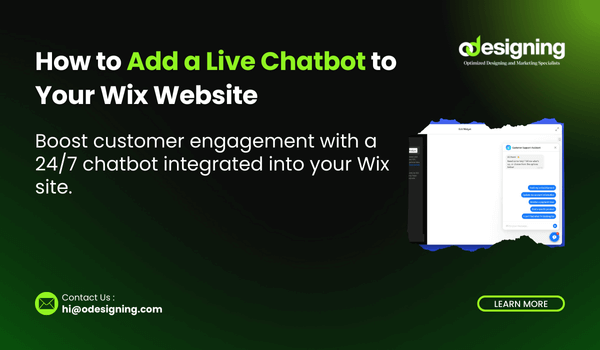
✅ Updated Introduction (Keyword at Beginning):
Live Chatbot on Wix is a powerful way to provide instant support, engage visitors, and improve user experience—all without needing any coding skills. Whether you’re running an online store, personal site, or small business website, a chatbot helps you stay connected 24/7 and answer visitor questions in real time.
✅ Include Keyword in Content Naturally (3–5 times):
For example:
-
“Adding a live chatbot on Wix is one of the easiest upgrades you can make…”
-
“There are two main ways to add a live chatbot on Wix: using Wix Chat or a third-party tool.”
-
“You don’t need technical skills to install a live chatbot on Wix—just follow these simple steps.”
🔹 Why Add a Live Chatbot to Your Wix Website?
A live chatbot gives your visitors a way to connect with you immediately. Instead of waiting for an email reply, users can get their questions answered instantly, increasing the chances they’ll stay on your site and take action—like making a purchase or booking a service.
Here’s what a chatbot can do:
-
Answer FAQs automatically
-
Provide 24/7 customer support
-
Collect user contact details
-
Guide users through your services
-
Offer product recommendations
-
Reduce bounce rates
-
Improve overall user experience
Whether you’re available or not, a chatbot ensures no visitor is left hanging.
🔹 Option 1: Use Wix’s Built-in Chat (Wix Chat)
If you’re looking for a quick and simple solution, Wix Chat is your best bet. It’s fully integrated into the Wix platform and easy to install without any technical knowledge.
✅ Steps to Add Wix Chat:
-
Log in to your Wix dashboard.
-
Go to the App Market from the left menu.
-
Search for “Wix Chat” and click Add to Site.
-
Customize your chat widget:
-
Set a welcome message
-
Choose your chat color and position (bottom-right is default)
-
Add offline messaging so users can leave messages when you’re away
-
-
Click Publish to make it live.
Now, your site has a fully functional live chat where you can chat in real-time, reply via the Wix app, and even send auto-responses when offline.
💡 Tip: Use the Wix mobile app to stay connected with visitors even when you’re not at your computer.
🔹 Option 2: Add a Third-Party Chatbot (Advanced Features)
If you want to automate chats, use AI, or connect to CRM/email tools, you’ll want a third-party chatbot. Tools like Tidio, LiveChat, and ChatBot.com offer powerful features like:
-
AI-powered replies
-
Lead capture forms
-
Email marketing integration
-
Chat automation
-
Analytics dashboards
✅ Steps to Install a Third-Party Chatbot:
-
Sign up at a chatbot provider like Tidio.
-
Set up your chatbot inside their dashboard:
-
Choose a chatbot template (e.g., FAQ, lead capture)
-
Customize messages and behavior
-
-
Copy the chatbot installation code (JavaScript snippet).
-
In your Wix dashboard, go to:
-
Settings → Custom Code
-
Paste the chatbot code into the Head or Body section
-
Choose to apply it to all pages
-
-
Click Save and Publish your site.
Once installed, your chatbot will appear automatically, and you’ll receive messages in your chatbot dashboard.
🔧 Most chatbot tools offer free plans with basic features and paid plans for full automation.
🔹 Wix Chat vs Third-Party Chatbots: What’s Best?
Here’s a quick comparison to help you decide:
| Feature | Wix Chat | Tidio/LiveChat/etc. |
|---|---|---|
| Easy to Install | ✅ Yes | ⚠️ Slightly technical |
| Free to Use | ✅ Yes | ✅ Yes |
| Automation Capabilities | ❌ Limited | ✅ Advanced |
| CRM/Email Integration | ✅ Basic | ✅ Robust |
| Custom AI Responses | ❌ No | ✅ Yes |
| Branding Removal | ❌ Paid only | ✅ With paid plan |
Choose Wix Chat if you want something simple and quick. Go with third-party options if you want advanced automation and integrations.
🔹 Best Practices for Chatbots on Wix
To get the most from your live chatbot:
-
Use a friendly welcome message to greet visitors
-
Set up auto-replies for after-hours engagement
-
Make sure the chatbot is mobile-optimized
-
Add quick response buttons like “Pricing Info” or “Contact Us”
-
Analyze chat data to improve customer service
🔹 Final Thoughts
Adding a live chatbot to your Wix website is one of the easiest and most effective upgrades you can make. It helps you stay connected with visitors, answer their questions faster, and turn them into loyal customers—even when you’re not online.
Whether you choose Wix Chat for simplicity or go for a powerful third-party chatbot, you’ll enhance the overall user experience and boost your website’s performance.
So don’t wait—add a chatbot to your Wix site today and start engaging smarter!

