Blog
How to Add Testimonials on Your Wix Site
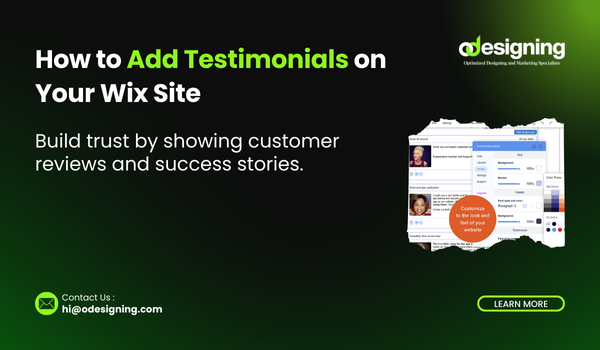
How to Add Testimonials on Your Wix Site (2025 Easy Guide)
If you’re selling products, offering services, or running a portfolio, one thing can dramatically increase trust with your audience: testimonials.
Adding real customer feedback on your website not only boosts credibility but also encourages more conversions. The good news? Wix makes it super easy to showcase testimonials—without coding!
In this step-by-step 2025 guide, you’ll learn exactly how to add testimonials on your Wix site, using both built-in tools and recommended apps.
⭐ Why Testimonials Matter for Your Website
Testimonials are one of the most powerful trust signals. Here’s why you should definitely include them:
-
✅ Build Trust with potential customers
-
✅ Highlight Real Results from satisfied clients
-
✅ Improve Conversions by overcoming objections
-
✅ Showcase Reputation for service-based businesses
In short, testimonials turn cold traffic into warm leads.
🛠 Step 1: Choose a Testimonial Format
Wix allows you to display testimonials in different ways:
-
📜 Text blocks with client name and role
-
🧍 Images or avatars of happy clients
-
📽 Video testimonials (great for engagement)
-
🧱 Carousel/slider layout for multiple reviews
Before adding anything, decide what style suits your brand and layout.
🧩 Step 2: Add a Testimonials Section Manually (Text + Design)
This is the easiest method using the Wix Editor.
Here’s how:
-
Log in to your Wix account
-
Open your website in Wix Editor
-
Click the “+ Add” button on the left
-
Go to “Strip” > “Testimonials” (Wix has ready-made layouts)
-
Choose a layout you like and drag it to your desired spot (usually homepage or landing page)
Customize your section:
-
Replace demo text with real customer reviews
-
Add names, photos, and job titles
-
Adjust fonts, colors, and spacing to match your branding
💡 Pro Tip: Add a star rating icon next to each review for visual impact.
🔄 Step 3: Use Wix App Market for Advanced Testimonials
If you want more design flexibility or automatic testimonial management, Wix’s App Market has great tools.
Recommended Apps:
-
Testimonial Builder
-
Elfsight Testimonials Slider
-
Social Testimonials (to import Google/Facebook reviews)
How to add an app:
-
In your Wix Editor, click “Apps”
-
Search for your chosen testimonial app
-
Click “Add to Site”
-
Follow the setup instructions (some apps offer free + paid versions)
These apps often let you:
-
Show testimonials in carousel, grid, or list views
-
Collect reviews through a form
-
Sync with social media reviews
🎨 Step 4: Design & Placement Tips
Where you place testimonials matters.
Best placement options:
-
On the homepage, under your hero section
-
On landing pages, just above your call-to-action
-
On a dedicated “Reviews” page
-
Next to service or product descriptions
Design tips:
-
Keep it clean and consistent
-
Don’t clutter with too much text
-
Use images or logos if available
-
Choose a legible font with good contrast
📱 Step 5: Optimize for Mobile
Since most visitors come from mobile, don’t skip this step:
-
Click the mobile view icon in Wix Editor
-
Check if testimonial text is readable
-
Ensure spacing looks clean and images are centered
-
Test responsiveness of sliders or apps
📈 Step 6: Update Testimonials Regularly
Fresh reviews show that your business is active and reliable.
Here’s how to keep them updated:
-
Ask for feedback after every successful project or sale
-
Use automation (e.g., email follow-ups) to collect testimonials
-
Add a “Submit Your Review” form on your site
-
Replace outdated reviews with more relevant, recent ones
🚀 Final Thoughts
Adding testimonials to your Wix site is one of the easiest and most effective ways to build trust and grow your business. Whether you’re a freelancer, small business owner, or creative, displaying real customer experiences creates social proof and boosts conversions.
Now that you know how to add testimonials on your Wix site, it’s time to turn your visitors into believers—and buyers.

