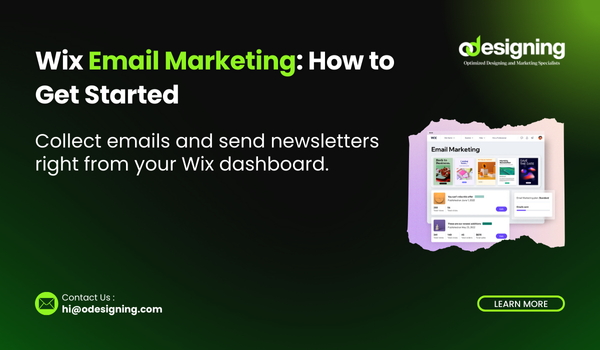Blog
How to Add a Newsletter Signup Form in Wix

Growing an email list is one of the best ways to connect with your audience, share updates, and promote your products or content. If you’re using Wix, you can easily add a newsletter signup form to your website using built-in tools—no coding required.
This detailed 2025 guide will walk you through how to add a newsletter signup form in Wix, customize it for your brand, and connect it to your email marketing platform.
💡 Why Use a Newsletter Signup Form?
Before we dive into the steps, here’s why a newsletter form is important:
-
📧 Builds your email subscriber list
-
🔁 Keeps visitors engaged and returning
-
🛍 Promotes products, blog posts, and offers
-
🆓 Gives away freebies or lead magnets
-
💬 Helps you create a direct communication channel
🛠 Step 1: How to Add a Newsletter Signup Form in Wix
Start by logging in to your Wix account and opening your website editor.
-
Click on the “+ Add” button on the left-hand toolbar
-
Select “Contact & Forms”
-
Choose “Subscribe Form” or “Newsletter Form” from the available options
-
Drag and drop it onto your desired page (commonly the homepage or footer)
You now have a working form that can collect user emails!
🎨 Step 2: Customize the Newsletter Form Design
Make your form match your brand and look appealing:
-
✏ Change the form title (e.g., “Join Our Newsletter” or “Stay in the Loop”)
-
🎨 Customize colors, fonts, and borders
-
🖼 Add an image or icon next to the form
-
🔘 Edit placeholder text (e.g., “Enter your email here”)
You can resize and move the form anywhere on your page.
💡 Pro Tip: Place the form above the fold or in your site’s footer so it’s always accessible.
🔗 Step 3: Connect the Form to Your Email Marketing Tool
Wix integrates with its own tool called Wix Email Marketing (inside Wix Ascend), or you can connect third-party apps like Mailchimp or GetResponse.
To use Wix Email Marketing:
-
Click the form in the editor
-
In the Settings panel, click Connect to Email List
-
Choose or create a contact list (e.g., “Newsletter Subscribers”)
-
All new entries will be stored and synced in this list automatically
⚙ Step 4: Set Up Automations (Welcome Emails)
It’s a good idea to send a welcome email immediately after someone subscribes.
To do this:
-
Go to “Customer Management” → “Automations”
-
Choose a trigger: “Form submitted”
-
Set an action: “Send an email”
-
Write a short welcome message like:
“Thanks for subscribing! Stay tuned for our latest updates.”
You can also offer a discount or freebie in this email.
🧪 Step 5: Test Your Signup Form
Before going live, test the form by subscribing using your own email.
✔ Make sure:
-
The form submits correctly
-
You receive the confirmation or welcome email
-
Your email is added to the selected contact list
Fix any bugs or errors before publishing your site updates.
📈 Step 6: Track Form Submissions and Performance
Use Wix Analytics to monitor how well your signup form is performing.
-
📊 Track how many users submit the form
-
💡 See which pages get the most form activity
-
🔁 Improve placement or CTA text for better conversions
Also, review your email open rates and click-through rates from the Wix Email Marketing dashboard.
💬 Bonus Tips to Grow Your Email List Faster
Here are some extra ways to get more newsletter signups:
-
🎁 Offer a lead magnet like an eBook, discount, or checklist
-
✅ Use popups or lightboxes to grab attention
-
📍 Add signup forms on multiple pages (home, blog, footer)
-
🕒 Time-delayed popups (e.g., show after 10 seconds)
-
🔗 Include a signup link in your blog posts or navigation menu
🚀 Final Thoughts
Now you know exactly how to add a newsletter signup form in Wix—a vital step to building your email list and staying connected with your audience in 2025.
Whether you use Wix’s native form tools or integrate with third-party email platforms, you can create a seamless user experience that grows your list and your brand.