Blog
How to Track Conversions in Wix with Google Tag Manager
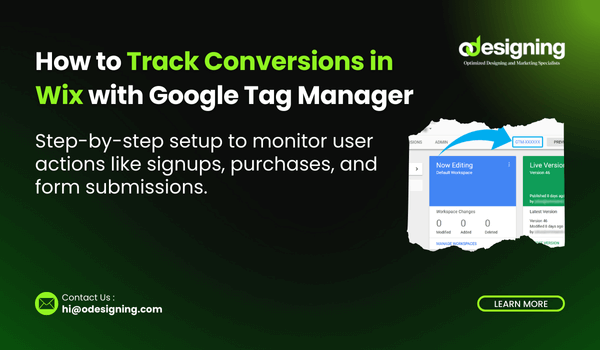
Tracking conversions is essential if you want to understand what’s working on your website—and what isn’t. Whether you’re collecting leads, selling products, or driving newsletter sign-ups, measuring performance can help you optimize for better results.
In this guide, you’ll learn how to track conversions in Wix with Google Tag Manager (GTM)—a free tool from Google that makes it easy to manage tracking codes without editing your site’s code directly.
🔹 What Is Track Conversions in Wix with Google Tag Manager
Google Tag Manager (GTM) is a free platform by Google that lets you manage and deploy marketing tags (snippets of code) on your website without touching the site’s code. You can use GTM to:
Track form submissions
Record button clicks
Measure sales and sign-ups
Set up remarketing tags
Send data to Google Analytics, Facebook Pixel, and more
Using GTM is more efficient than pasting individual scripts everywhere—plus it’s easier to update tags later.
🔹 Why Use GTM on Your Wix Site?
Using Google Tag Manager with Wix gives you more control over your tracking setup. Here’s why it’s a smart move:
No need to edit site code manually
Easier tag updates via GTM dashboard
Faster setup for Google Ads & Analytics
More precise event tracking (like form fills or purchases)
Works with most marketing tools (Meta Pixel, TikTok Pixel, etc.)
🔹 Step 1: Create a Google Tag Manager Account
Visit tagmanager.google.com
Click “Create Account”
Enter your account name (e.g., your business name)
Add a container name (your domain or site name)
Select Web as your target platform
Click Create and agree to the terms
You’ll now get a GTM container code. This is the code you’ll place on your Wix site.
🔹 Step 2: Add GTM to Your Wix Site
📌 For Wix Premium Users:
Go to your Wix Dashboard
Click Settings > Custom Code
Click + Add Custom Code
Paste your GTM code in the Header section
Choose All Pages
Click Apply
📌 Note:
You need a Premium Plan to add custom code to Wix sites.
🔹 Step 3: Set Up a Conversion Tag in GTM
After you’ve connected GTM to Wix, go back to your GTM dashboard:
Click Tags → New
Name your tag (e.g., “Wix Purchase Conversion”)
Click Tag Configuration and choose your platform:
Google Ads
Google Analytics (GA4)
Custom HTML
Enter your tracking ID or conversion label
Then, set up a Trigger for when the conversion happens:
For thank-you pages: Use a Page View Trigger (e.g., URL contains
/thank-you)For button clicks or form submits: Use Click Triggers or Form Submission Triggers
Click Save and then Submit to publish your changes.
🔹 Step 4: Test Everything Using GTM’s Preview Mode
Before going live, test your tags using GTM’s Preview Mode:
In GTM, click Preview
Enter your website URL and click Connect
Perform the action you want to track (e.g., submit a form)
Check if the tag fired in the GTM debug window
You can also use the Google Tag Assistant Chrome extension for additional verification.
🔹 Step 5: Check Conversions in Google Analytics or Ads
Once everything is set up and tested, head over to:
Google Ads → Conversions
Google Analytics → Events or Conversions
You should start seeing data within a few hours, depending on your site’s traffic.
🔹 Pro Tips for Better Conversion Tracking
Use Unique Thank-You URLs: If possible, redirect users to a specific thank-you page after a form or purchase. This makes conversion tracking much easier.
Set Up Multiple Tags: Track different actions separately (e.g., purchases, email sign-ups, button clicks).
Combine With Google Analytics 4: GA4 lets you build deeper insights from your GTM events.
Add Meta Pixel or TikTok Pixel: GTM can manage all your ad tracking in one place.
🔚 Final Thoughts
Knowing how to track conversions in Wix with Google Tag Manager gives you a competitive edge. You’ll finally have clear visibility into what’s driving results—and what’s wasting time or money.
Track Conversions in Wix with Google Tag Manager With Wix and GTM combined, you get powerful marketing analytics without needing a developer. Set up your tags, test them, and start optimizing your site today.

