Blog
How to Set Up a Wix Membership Site
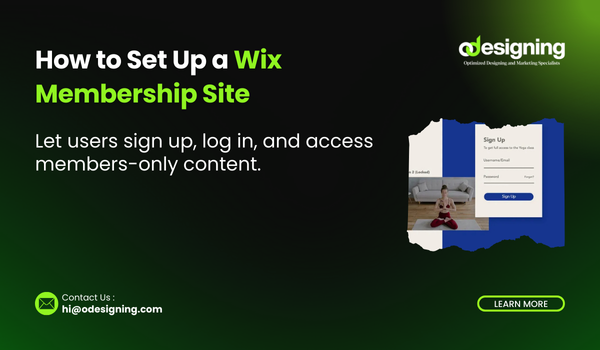
Are you looking to create a members-only area on your website, offer exclusive content, or even sell memberships? Wix makes it easy to set up a membership site, no technical background needed. Whether you’re a coach, content creator, fitness trainer, or educator—Wix Membership Sites let you build a private space for your audience.
In this step-by-step 2025 guide, you’ll learn how to set up a Wix membership site, from enabling the members area to offering paid subscriptions.
🎯 Why Create a Wix Membership Site?
A membership site gives you full control over your content and community. Here’s what you can do:
🔐 Gate content behind a login
💬 Build a private community
📚 Offer online courses or premium content
💳 Sell monthly/annual subscriptions
📈 Grow engagement with members-only perks
It’s perfect for educators, coaches, influencers, or anyone who wants to monetize exclusive content or build a loyal tribe.
🛠 Step 1: Enable the Wix Members Area
Log in to your Wix dashboard.
Go to your site and click Edit Site.
On the left menu, click “Add Apps” and search for “Wix Members Area”.
Click Add to Site.
Wix will automatically add:
A Sign Up/Login page
A My Account dashboard for users
Members-only content pages
You can fully customize the look of your members area later.
🧑💻 Step 2: Create Members-Only Pages
You need to create content that’s accessible only to logged-in users.
To do this:
In the Editor, click Pages > Add Page
Design your private page (course content, blog, resources, etc.)
Click the Settings icon > Permissions
Select:
“Members Only” (for all signed-in users)
Or “Selected Members” (for VIPs or paying customers only)
💡 Pro Tip: You can create different tiers (e.g., Free, Premium) with different content access.
💵 Step 3: Add Paid Plans (Optional for Monetization)
If you want to charge users for access, use the Wix Paid Plans feature:
Go to Wix Dashboard > Apps > Paid Plans
Click + New Plan
Create monthly, yearly, or one-time pricing
Link the plan to specific members-only pages or content
Add a Buy Now or Subscribe button on your homepage or landing pages
This is perfect for:
Online courses
Exclusive blog posts or videos
Downloadable resources
Private coaching or webinars
🎨 Step 4: Customize Your Member Experience
You want the experience to feel polished and professional. Here’s how:
Login Page: Customize colors, fonts, and logos
Member Dashboard: Add quick links (e.g., My Courses, My Downloads, Settings)
Profile Pages: Let users upload profile images and bios
Email Notifications: Set up welcome emails, renewal reminders, etc.
All of this can be managed through the Wix Editor and Dashboard.
📱 Step 5: Optimize for Mobile & SEO
Most users will interact via mobile, so double-check your member site:
Use the Mobile View in the Wix Editor to optimize layout
Ensure login and signup buttons are easy to find
Keep buttons and links spaced for thumb-taps
For SEO:
Keep public pages (like your homepage, landing page, and pricing page) optimized for Google
Use meta titles, descriptions, and image alt texts
Write blog posts or public content to drive organic traffic to your membership funnel
📈 Step 6: Manage and Grow Your How to Set Up a Wix Membership Site
Now that your site is live, focus on engagement and retention.
Tips:
Create a welcome sequence via email
Offer monthly perks like bonus content or live Q&As
Enable comments or forums using Wix’s community features
Collect feedback through surveys or polls
How to Set Up a Wix Membership Site You can track member activity and sales from your Wix dashboard under Members > Site Members and Apps > Paid Plans > Analytics.
✅ Final Thoughts
How to Set Up a Wix Membership Site Setting up a Wix membership site in 2025 is easier than ever. Whether you’re offering exclusive content, building a private community, or selling digital services—Wix provides all the tools in one place.
Now that you know how to set up a Wix membership site, take action today. It’s time to grow your community, increase revenue, and provide more value to your audience—all with just a few clicks. 🔐🚀

